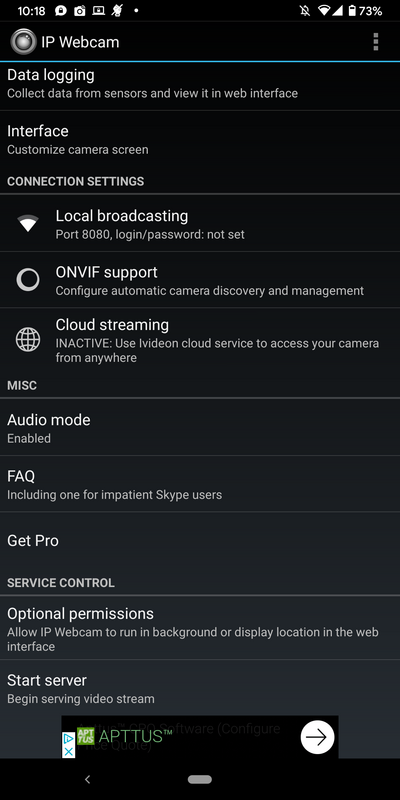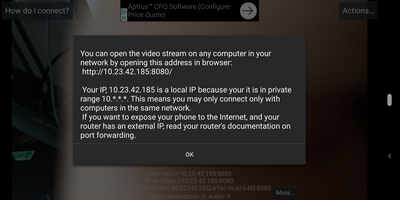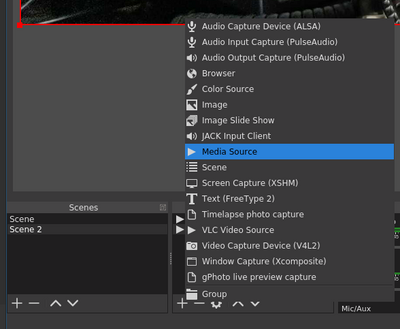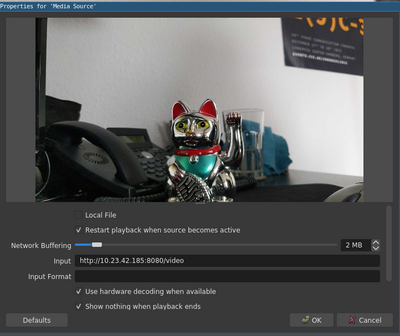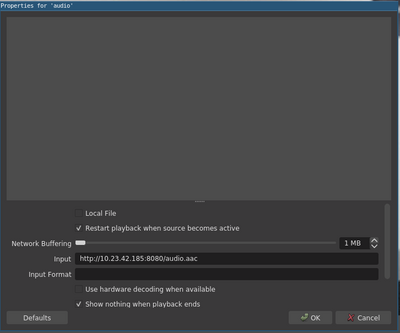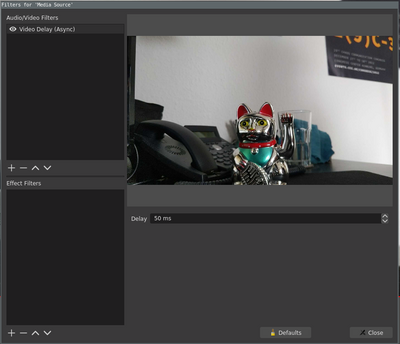Table of Contents
Using an android Phone as webcam and mic in OBS
There are a number of apps for android that can stream the image captured from the phones camera via wifi.
There are also some that can do this via USB but this usually requires a rooted phone which we don't cover here.
Sadly we have not found opensource solution for this, and the app that worked best contains ads. So you want to stop right here or
proceed at you own risk. You can buy the pro version to get rid of the adds.
With CamON Live Streaming you can stream the video from the camera as h264 rtsp stream. (how to will be updates soon)
With the app IP Cam you can stream the video from the camera as an mjpeg stream and the audio as opus / aac / wav.
Configure IP Cam
Setting up the app is simple. First you should set the video parameters 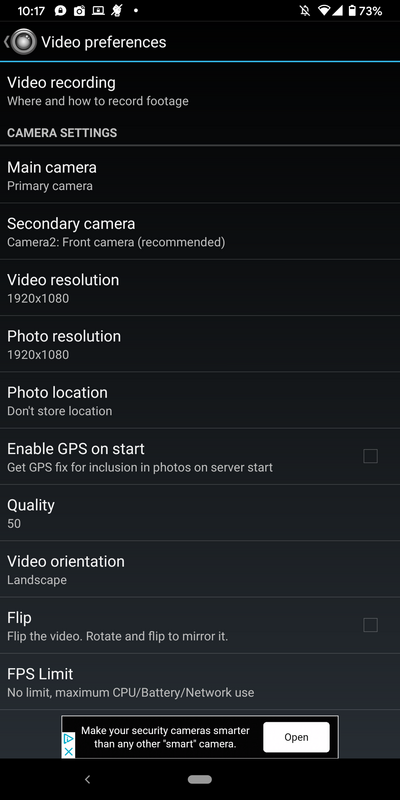
- resolution 1920×1080 * quality 50
- use your back camera (the one you take fotos with)
Go back to the main screen and scroll down to start the server.
You will see the live image on the screen of your phone. As the you use the back camera (which usually provides a much better image then the front cam) you will need to turn you phone when everything is working.
On the Top left corner is a button “how to connect” press it to get the IP address of your phone
Configure OBS
In OBS we add a media source an let it point to the video url.
- http:<myip>:8080/video is the MJPEG URL.
You can also add an audio source which uses your phones micophone. You have the option between three audio codecs. They might differ in dealy quailty should be similar. The URLs are:
- http:<myip>:8080/audio.wav is the audio stream in Wav format. * http:<myip>:8080/audio.aac is the audio stream in AAC format (if supported by hardware).
- http:<myip>:8080/audio.opus is the audio stream in Opus format.
You will very likely now have sound and video not in sync. Depending on your setup either video or sound can be ahead. You can compensate this by adding a filter to the source that is “faster”. E.g. if you here the sound after the video you add an delay to the video. Right click on the source an add a filter.
The delay will differ from setup to setup so find yourself a useful value.